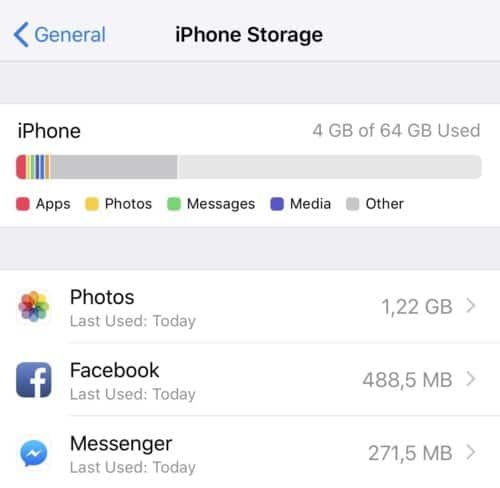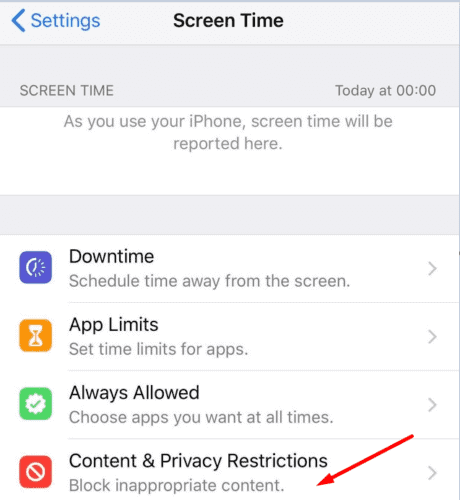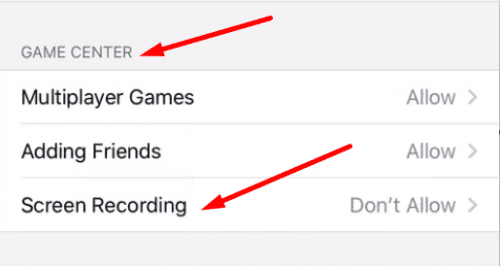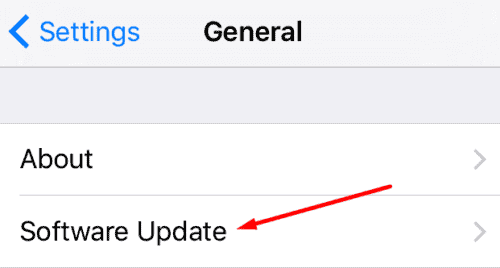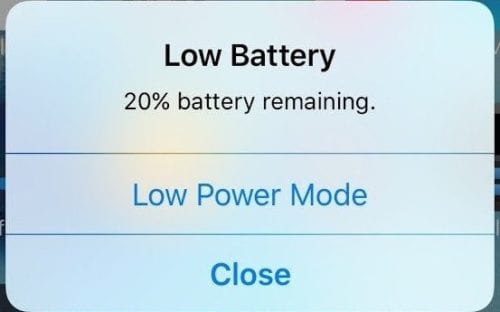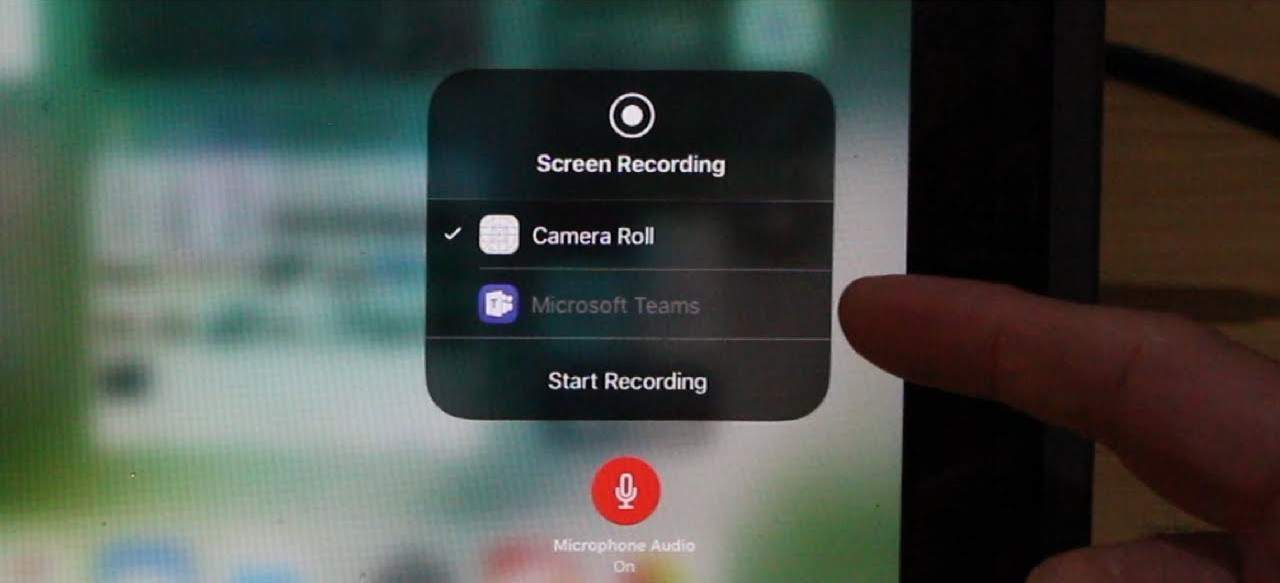
The Error code 5823 is specific to iPhone and iPad devices. This occurs when users try to save their screen recordings. The bad news is this error 5823 affects all the video meeting apps out there. Suppose you are working from home. Getting this error 5823 on Zoom can ruin your day. Here, Let’s see what is causing this error and how you can fix it.
How do I Fix Screen Recording Error 5823
⇒ Quick Fix: Now, Start by closing all the apps running on your iPhone and iPad.
So, Swipe up from the bottom of the screen to identify the active apps. Next, close all the apps one by one and check if error 5823 persists.
⇒ Important Note: Error 5823 may show the content you are trying to record and save is copy-protected. Well, In other words, your iPhone or iPad doesn’t have any problem. This is just that you are not allowed to record that particular piece of content.
Thus, before trying to troubleshoot Error 5823, make sure you’re not trying to record copyright-protected content. Suppose you are convinced this is not the case. Pursue the troubleshooting steps below.
Check the Storage Space
Firstly, make sure you have got enough free space available to save new video recordings. Remember that video content eats up a lot of storage space, especially if we are talking about high-quality images.
Move to Settings → General > Storage. So, Make sure you’re not running out of storage space.
Check For Screen Recording Restrictions
Now, Check if you set up any privacy restrictions on your iPhone or iPad that could prevent screen recordings from saving.
- First, Navigate to Settings → Screen Time → Content & Privacy Restrictions.
- Then, Select Content Restrictions.
- Next, Under Game Center, ensure Screen Recording is enabled. It should be set to Allow.
iPadOS Version or Update Your iOS
Suppose you have been avoiding installing the latest iOS or iPadOS update on your device. We have got a piece of bad news for you. So, Running outdated OS versions may break certain features, and that includes screen recording.
Thus, navigate to Settings → General → Software Update.
Then, Install the newest OS version on your iPhone or iPad. Here, Check if error 5823 is gone.
ChargeYour Device
Suppose your iPhone or iPad is running low on battery, screen recording may fail to save. That is because your device holds the battery only for essential processes. As well, Since saving the last screen recording is not a necessary task, the OS abandons it.
Now, Check if your device is on Low Power Mode. Suppose you see a yellow battery icon in the status bar. Charge your device. Here, Screen recording quickly drains your battery. So, Your device may have switched to Low Power Mode during the screen recording.
Perhaps you intentionally enabled Low Power Mode to save battery power. So, Disable this battery option and then check if this error is gone.
Put On a Headset or Turn Off the Mic
All Your iOS devices rely on an exciting mechanism to avoid recording all sorts of noises when you are screen recording, including microphone howling issues. Suppose your microphone is on. Now, Try to turn it off during the screen recording. Or just put on a headset if you want to record your screen with your microphone on.
Also, Check:
Final Thought:
Let me know if Error 5823 is gone or still Alive.