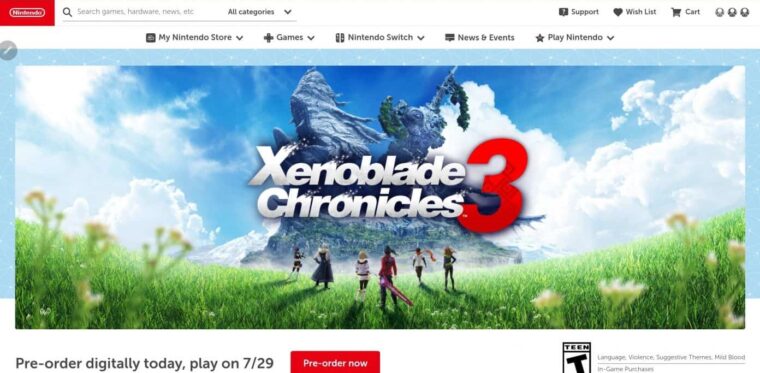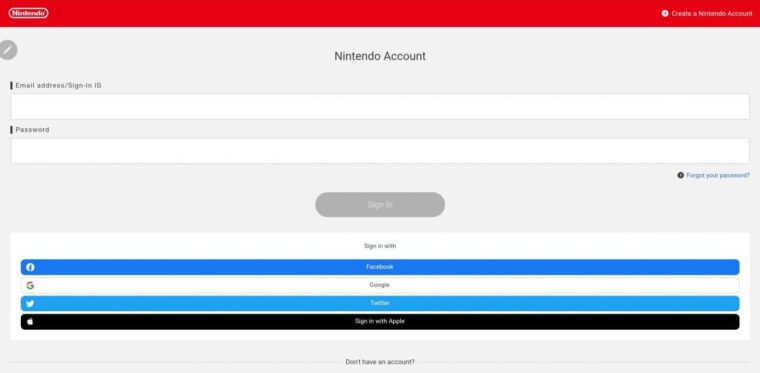While playing great games on the Nintendo Switch, your gameplay may halt, and the error code 2819-0003 may appear. This typical error can be easily fixed in a few steps. This issue may occur if two Nintendo Switch systems are connected to the same Nintendo Account. If you’re facing this error, this article will help you fix it. This article will show how to fix the Nintendo Switch 2819-0003 error code.
Reasons To Face Error Code 2819-0003 On Nintendo Switch
This error code often indicates that the play of downloading software has been suspended simply because the Nintendo Account was used to play downloadable content on another console. Also, the error code will display on the secondary console if both gaming consoles linked to the Nintendo Account play the same game simultaneously.
How To Fix Error Code 2819-0003 On Nintendo Switch Easily?
To fix the error code 2819-0003 on your device while playing a game, you must first set your Nintendo Switch as the primary console and deregister the second console connected to your Nintendo Account. There are two ways to accomplish this.
If You’ve Primary Console
If the primary console is accessible, follow the steps outlined.
- Go to the Home Menu.
- Navigate to the Nintendo eShop by searching and clicking. This will direct you to their online shop.
- Log in to the account using the Nintendo Account credentials.
- Now, click your profile symbol in the top right corner, then Account Information.
- Search for the Primary Console Option in the right pane.
- Click the Deregister button to remove the Nintendo Switch as the primary console.
- Get your Nintendo Switch to access the Nintendo Eshop.
When you successfully log in to your Nintendo eShop, the console will be automatically identified as the primary console.
If You Don’t Have Primary Console
Follow the instructions below to fix the issue if you do not have your primary console.
- Visit Nintendo’s website.
- Click the Login button. If this is your first visit to the device’s site, you must sign in to your Nintendo Account.
- Click the Shop Menu.
- Scroll down and click Deregister Primary Console. Now, follow the steps to finish the procedure.
- Connect your Nintendo Switch to the Nintendo eShop to set it as the primary console for your Switch account.
After completing all these instructions, you can play the downloaded content without issues. Also, this code will never display again since it is already set as the primary console for your Nintendo Account.
Common Nintendo Switch Problems And How To Fix Them
Battery Runs Out Quickly
If you’re playing heavy games, accessing the Internet, or using the brightness, the Switch’s battery will deplete faster. There are several methods for making your Nintendo Switch battery last longer.
Lower Brightness
The way to lower the brightness is as follows.
- Go to System Settings.
- Now, click Screen Brightness.
- You may lower the brightness of your screen here.
Turn Off Wi-Fi And Bluetooth
The following procedure will turn off Wi-Fi and Bluetooth.
- Navigate to System Settings again.
- Click the Airplane Mode button.
- Please turn on the toggle for it.
Replace The Battery
If you continue to experience battery troubles with the Nintendo Switch, you may need to replace it. You must contact Nintendo Customer Support, who will guide you through the procedure.
No Space To Install Games
The Switch has 32GB of internal storage, a portion dedicated to the system. This implies that you can download and keep one or more games on your system for a long time before running out of space. You may do this using the following methods.
Use Data Management Tools To Free Some Space
You may also use data management programs to free up space.
- Go to System Settings.
- Then, click Quick Archive under Data Management.
- You may remove the software here, and you can always redownload it later.
Buy A MicroSD Card
You may buy a MicroSD card, slot it into your Nintendo Switch, and transfer your games to it. To do so, follow the steps outlined below.
- Navigate to System Settings again.
- Now click Move Data Between System/MicroSD Card under Data Management.
This will allow you to move the games from internal to external storage.
Scratches Or Marks On The Screen
If your screen is dirty due to fingerprints, use a microfiber cloth to clean it from top to bottom. However, if the screen is scratched, you may encounter this error. If the scratches are light, they may be erased with a towel. Additionally, a screen protector helps conceal minor scratches. If the scratches are deep, you must buy and replace the screen.
Also, Take A Look At:
- View All Blocked Numbers
- Download All Songs In Apple Music
- Make Concrete In Minecraft
- How To Convert JPG To PDF Online
- Post Instagram Story From Computer
The Bottom Line:
In this article, we’ve included some troubleshooting steps to assist you fix the Nintendo Switch 2819-0003 error code. We hope this post helps you fix the issue you are now facing.